Issue statuses
An issue status displays issue progress in the project.
If projects are connected, issue statuses will be automatically synchronized with Apiary project.
Default issue statuses
Default Issue statuses are available for all Hive projects:
 Draft — issue is in progress. A vulnerability was detected, but is not ready for sending. Issue with this status is not sent to Apiary;
Draft — issue is in progress. A vulnerability was detected, but is not ready for sending. Issue with this status is not sent to Apiary; Verified — issue was checked and approved. Issue with this status is not sent to Apiary;
Verified — issue was checked and approved. Issue with this status is not sent to Apiary; Ready — an issue is ready and successfully sent to Apiary;
Ready — an issue is ready and successfully sent to Apiary; Retest required — an issue was fixed. Additional tests are required to check if a vulnerability was closed. This status is sent from Apiary;
Retest required — an issue was fixed. Additional tests are required to check if a vulnerability was closed. This status is sent from Apiary; Fix confirmed — an issue was fixed. Issue with this status is automatically sent to Apiary;
Fix confirmed — an issue was fixed. Issue with this status is automatically sent to Apiary; Fix not confirmed — an issue was not fixed. Issue status is automatically sent to Apiary;
Fix not confirmed — an issue was not fixed. Issue status is automatically sent to Apiary; outgoing issue status — issue status with this icon is automatically sent to Apiary;
outgoing issue status — issue status with this icon is automatically sent to Apiary; incoming issue status — issue status with this icon is automatically received from Apiary.
incoming issue status — issue status with this icon is automatically received from Apiary.
Note: issue statuses are unidirectional. For example, if you change incoming status on Hive, issue status will not change on Apiary.
Custom issue statuses
Project owner and platform administrators can also create custom issue statuses.
Note: custom issue statuses are not synchronized between Hive and Apiary.
There are two types of custom statuses:
- Project issue status — available only to the selected project and is not applied to the other Platform projects.
- Global issue status — available for all new projects in the platform and is not applied to the old projects.
Create project issue statuses
Both project owner and platform administrator can create custom statuses in the project.
To create custom issue status in the project:
- Open your project and go to the Issues tab;
- In the list of issues, select issue and click on status icon;
Click on
+Add newbutton: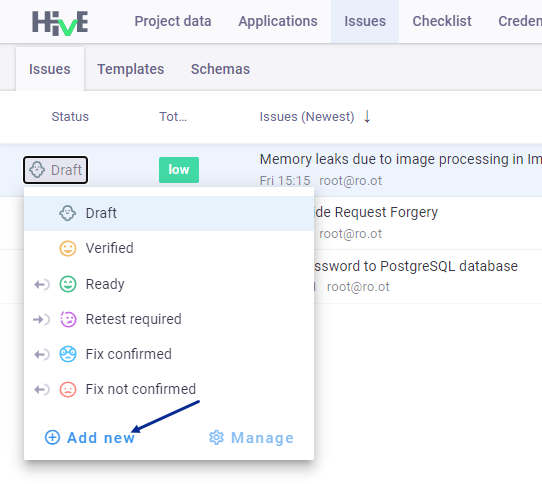
Select icon, icon color, and enter name of the status;
Click
Addto save changes: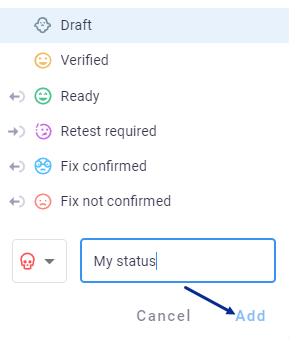
or
- Click on
Managebutton; Select icon, icon color, and enter name of the status;
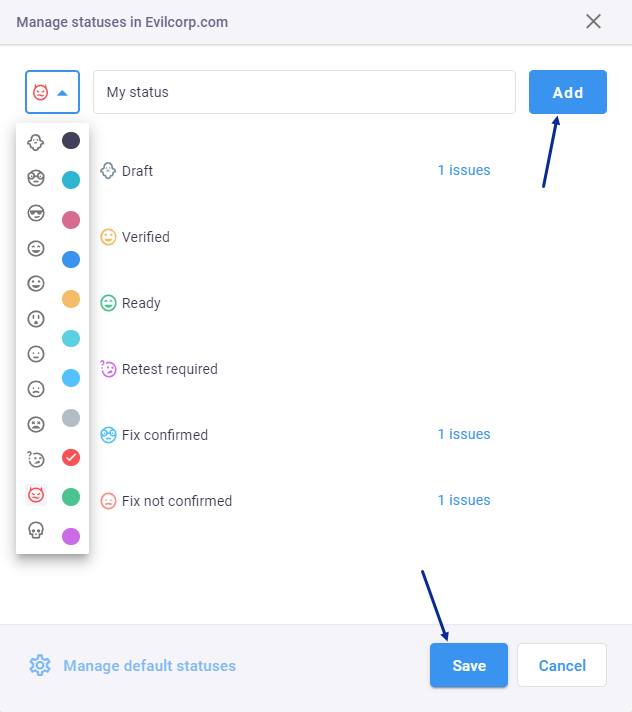
Click
Addand new status appears in the list;- To edit status name click on
 ;
; - Click
Saveto apply changes; - Now you can assign your status to the issues.
Manage global issue statuses
Only platform administrator can add and edit global issue statuses in the platform.
To create global issue statuses:
- Log in to the platform as an administrator;
- Go to Administration > Default statuses;
Select icon, color, and enter name of the status;
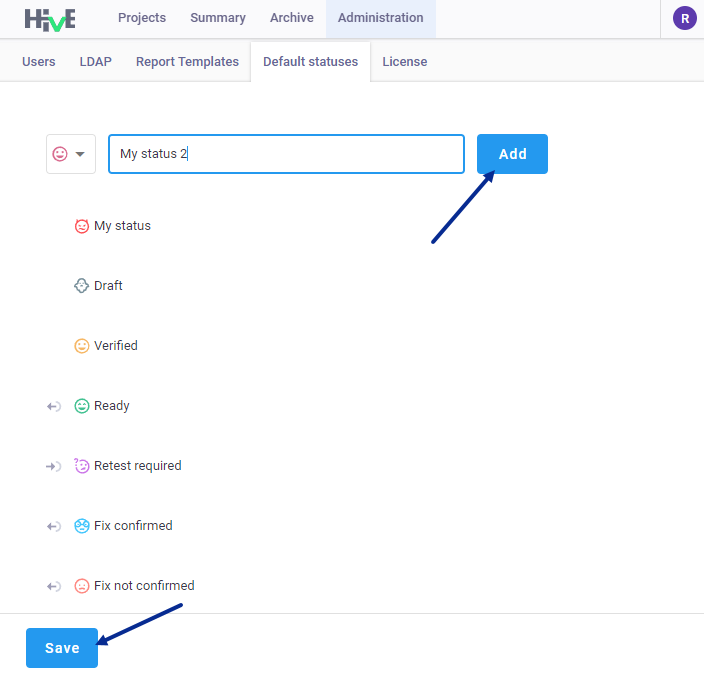
Click
Addand new status appears in the list;- To edit status name click on
 ;
; - Click
Saveto apply changes; - New status will appear in new projects.