Credentials
On Credentials tab you can store login and passwords from various services. To add credentials, perform the following steps:
- Open the Project data tab;
- With the right mouse button, click on the object (
IP,Hostname, orPort); - In the drop-down menu, select the option Create > Credential;
- Fill all fields and click Create:
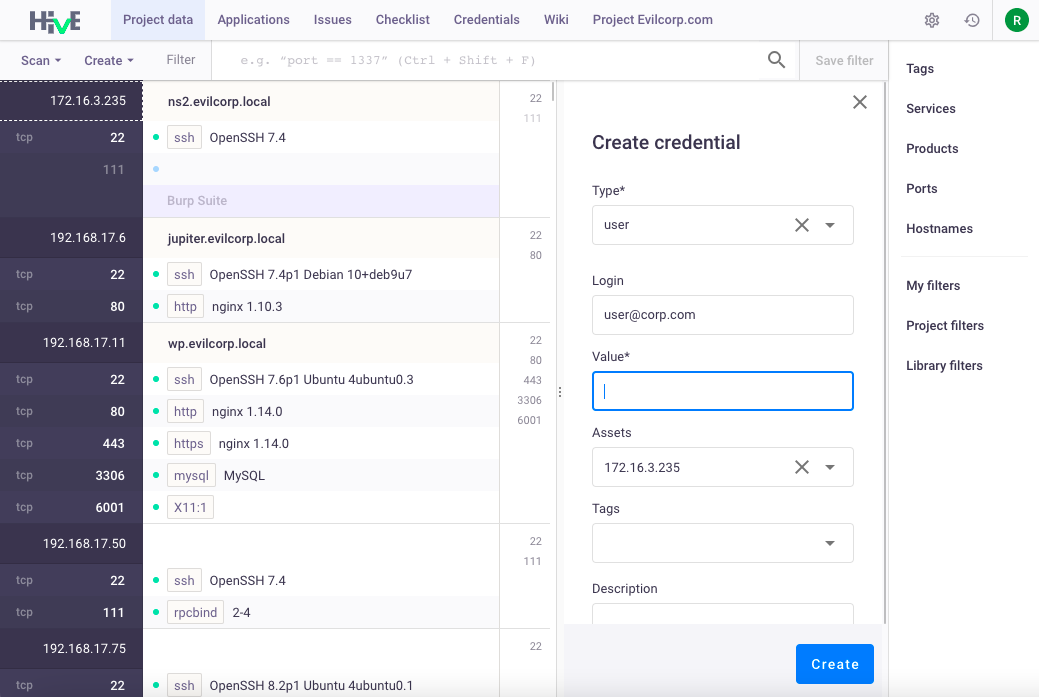
Note: fields marked with an asterisk
*are mandatory.
or
- Go to the Credentials tab;
- Click Create:
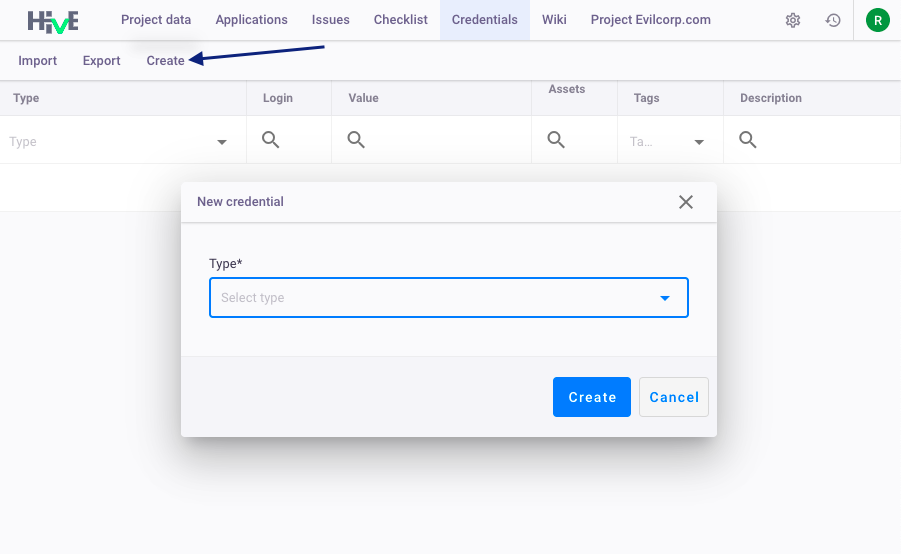
- Fill all fields and click Create:

- New credentials appear in the list, and in the Project data next to the specified IP address or hostname:
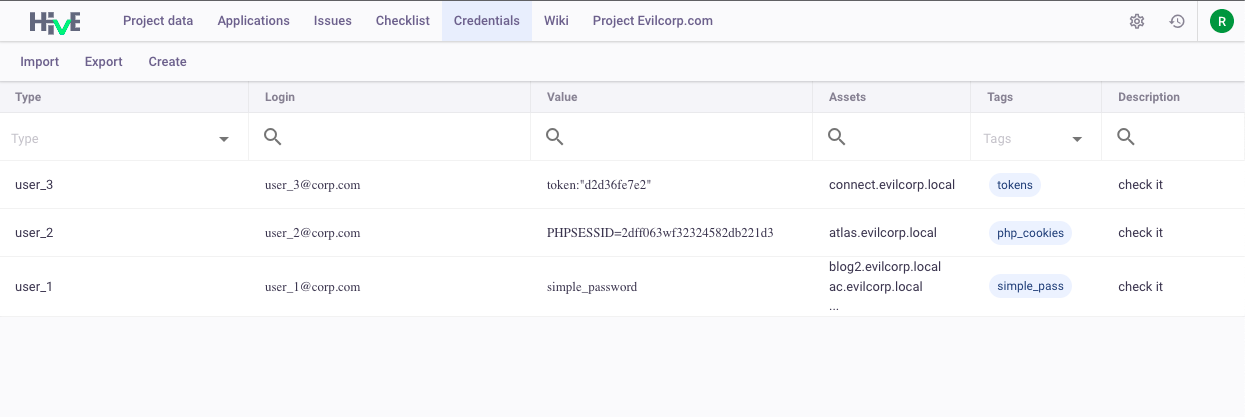
To edit credentials, with the right mouse button click on the credential line.
Import credentials
To import credentials to the project, perform the following steps:
- Go to the Credentials tab;
- Click Import;
- In the Add custom credential window specify the following fields:
Type - specify data type (mandatory field). This field will be added to the Parse results as a tag and will be common to all records you add.
Note: you cannot add several types in one import. To add other types, create another data import.
Column separator - specify column separator (e.g.
: ; ,);- Row separator - specify row separator (e.g.
\n); - login - specify user login;
- value - specify user password (mandatory field). This field can contain any values, f.e. password, password hash, cookies, or tokens;
ip and hostname - specify asset IP-address and hostname. Both these values will be added to the Assets field in the credentials table.
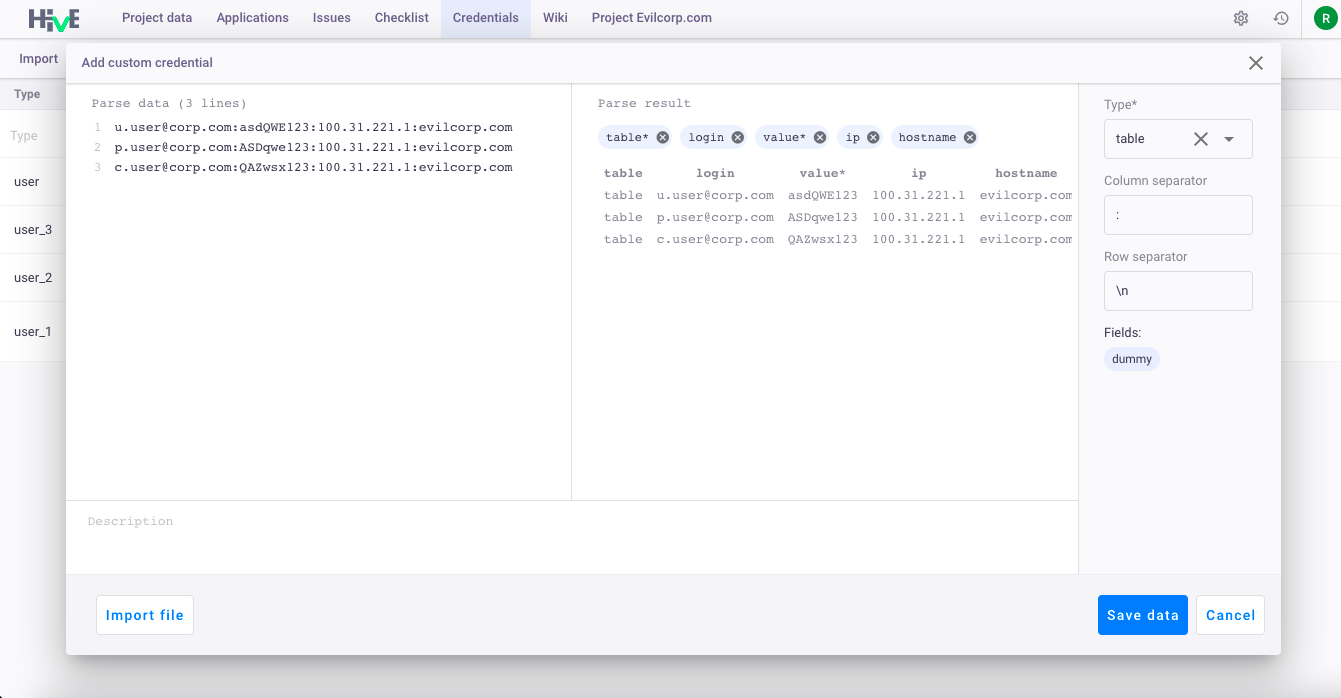
dummy - use this tag to skip unnecessary fields during import, f.e.:
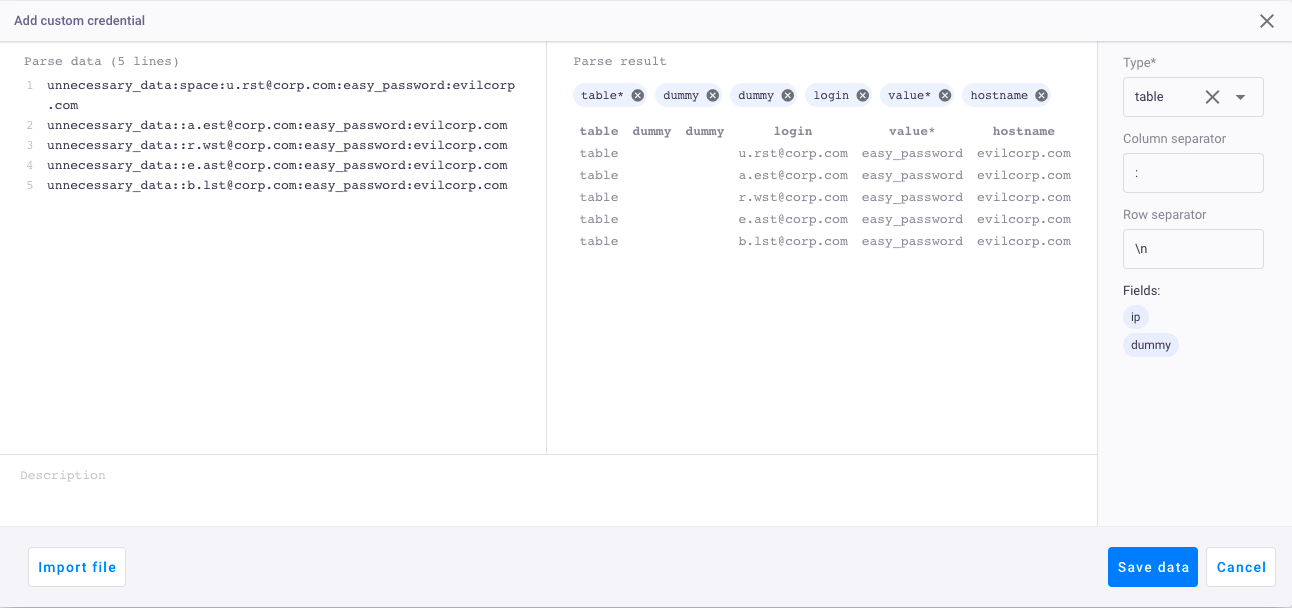
- Click Save data. New data appears in the credentials table.
Export credentials
To export credentials, perform the following steps:
- Go to the Credentials tab;
- Click Export;
Specify row separator and needed fields:

Click Save to file or Copy text to finish export:
- Save to file option saves data to a file in a
.TXTformat; - Copy text option copies data to a clipboard.