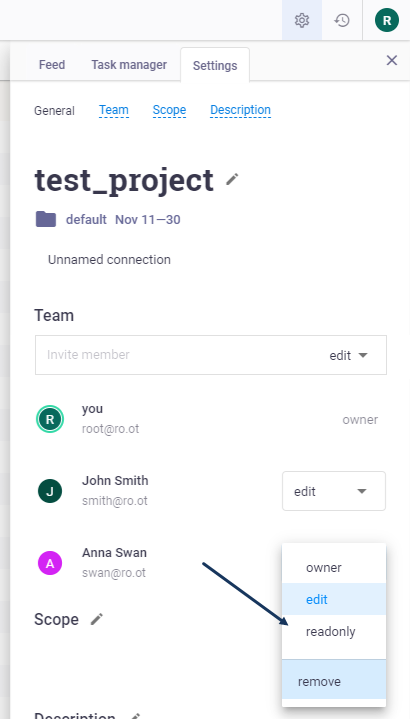Add users to the Hive Platform
To create teams on projects, add users to the Platform. All registered users can invite new users to the Platform. However, all new users should be approved by administrators. Unapproved users will not be able to work in the Hive Platform.
Invite users to the Platform
- Log in to the Platform as an administrator;
- Go to the Administration > Users tab;
- Click Add user in the bottom right corner of the page;
- In the Create user window, fill all mandatory fields: Username, Mail and Password;
Assign the user the administrative rights if necessary (optional);
Note: only Platform administrators can assign users administrative rights.
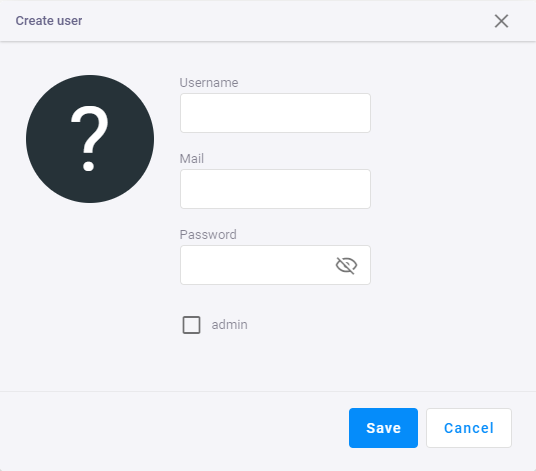
Click Save. New user appears in the Users list with the status not confirmed.
To approve user, click Confirm (see section Hive Registration Management)
Notes:
- only Platform administrators can confirm users.
- unconfirmed users do not have access to the Platform.
To edit user, click on the username. In Edit window you can:
- edit user parameters (Username, Mail and Password);
- edit user role (administrator, user);
- delete or block users;
- reject requests of unapproved users.
User roles
There are two roles at the Platform - user and administrator.
Administrators have access to all Platform functions and projects.
Users by default have the following rights:
Projects:
- create projects;
- archive projects;
- invite users to the projects;
- assign roles to the members of the project (Owner, Edit, Readonly);
Platform:
- add users to the Platform
- edit personal account
Add users to the Project
To add users to the project:
- On the Hive main page, click on team icons:
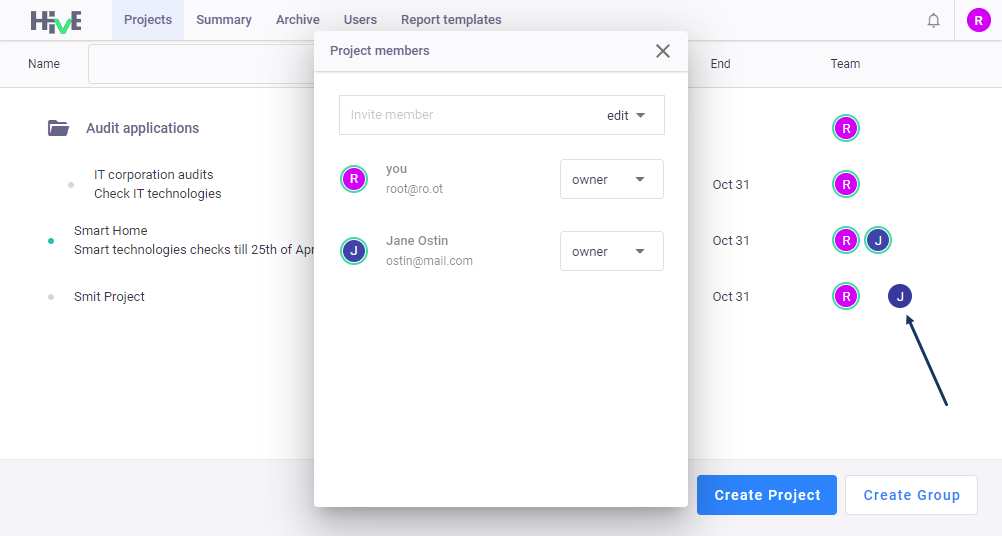
or
- In project, click on
 and switch to the Settings tab;
and switch to the Settings tab; - Select user role and add user using
+button:
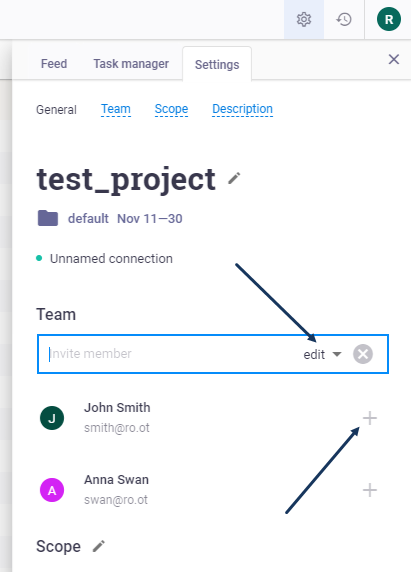
To edit user role or remove user from the project, select needed user and click on the role next to user: