Compare Project Data
To compare project data, make a snapshot of the current project version:
In the Project data click Scan > Save version:
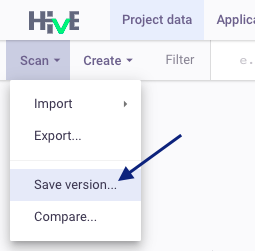
Type the name and description of the version:
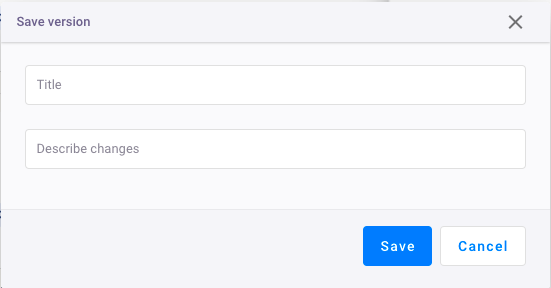
or
In Import data from tools window enable the option save project data snapshot:
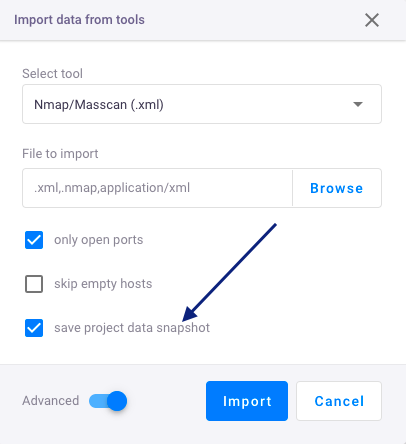
The snapshot will be created automatically.
To open Version history click ![]() :
:
Select versions to compare:
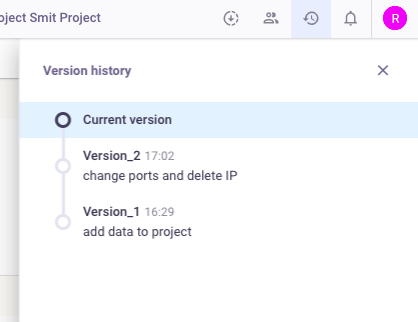
Select the objects that will be displayed on a chart:
- Only diff - enable this option to view only changes;
- All objects - all objects will be displayed;
- IP+ports - only IP addresses and Ports will be displayed;
- IP+hostnames - only IP addresses and hostnames will be displayed;
- ports+hostnames - only ports and hostnames will be displayed;
- IP - only IP addresses will be displayed;
- add - new objects will be displayed;
- change - changed objects will be displayed;
delete - objects that have been deleted manually in the project will be displayed. When importing data into a project from applications (Import data from tools), different states of the project data will be compared. In this case, if some objects are missing, they will not be marked as deleted.
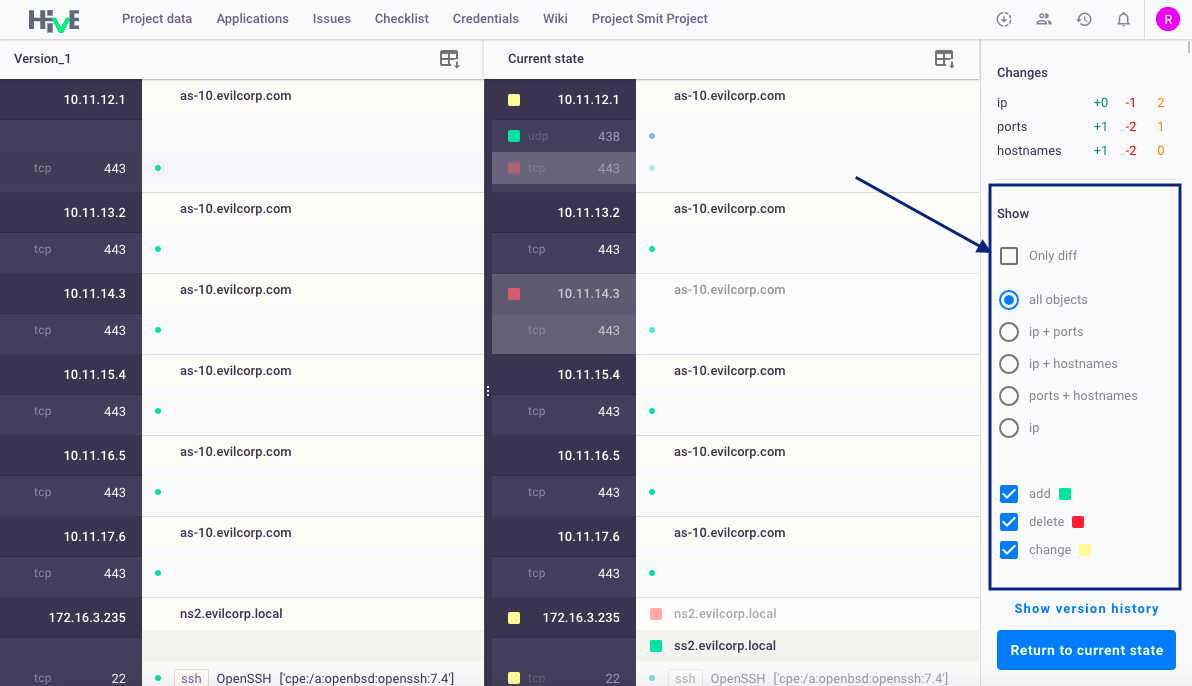
Click Return to current state to quit the compare mode and view current version of the project data.