Manage Project Wiki
When you create a new project and fill Project scope and Project description, a Wiki page is automatically created along with this project. On the Wiki page, you can collect and categorize knowledge from the project, issues and checklists, as well as store all uploaded files.
Adding new wiki page
To add a new wiki page:
Go to Wiki tab;
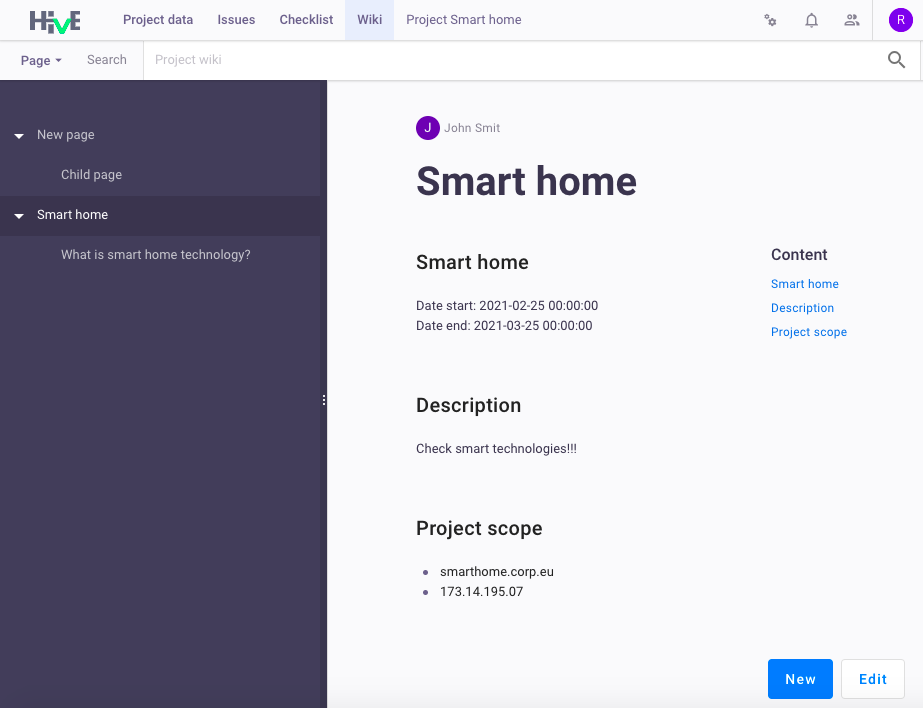
Click New or Page > New in the top left corner;
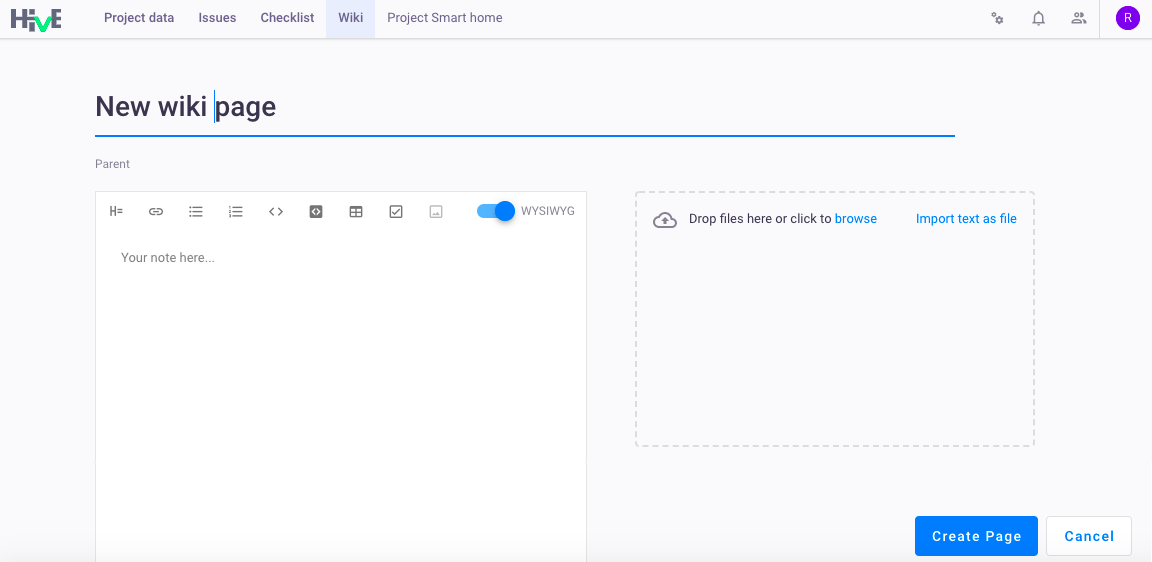
Enter Page title and description;
Note: editor supports Markdown.
To upload the file, drag it to the field or click Browse;
Notes:
- All file formats are supported, but file size should not exceed 50 MB.
- Pictures in formats
.PNGand.JPEGhave a preview.
Click Import text as a file to add text and save it as
.TXTfile;- Click Create page, and a new Wiki page appears in the contents.
To manage the Wiki page, right mouse click on the Wiki contents:
- Create child page
- Change parent page
- Edit page
- Delete page
