Add users to Apiary Platform
To invite users to your projects, you should first add users to the Apiary Platform. Everyone can create an account at the platform. However, all new users should be approved by administrators (see section Apiary Registration Management) Unapproved user will not be able to work in the Apiary Platform.
Note: only administrators can invite users to Apiary Platform.
To add users to the platform:
- Log in to platform as an administrator;
- In the left menu select Admin > Users;
Click + User in the upper right corner of the page;
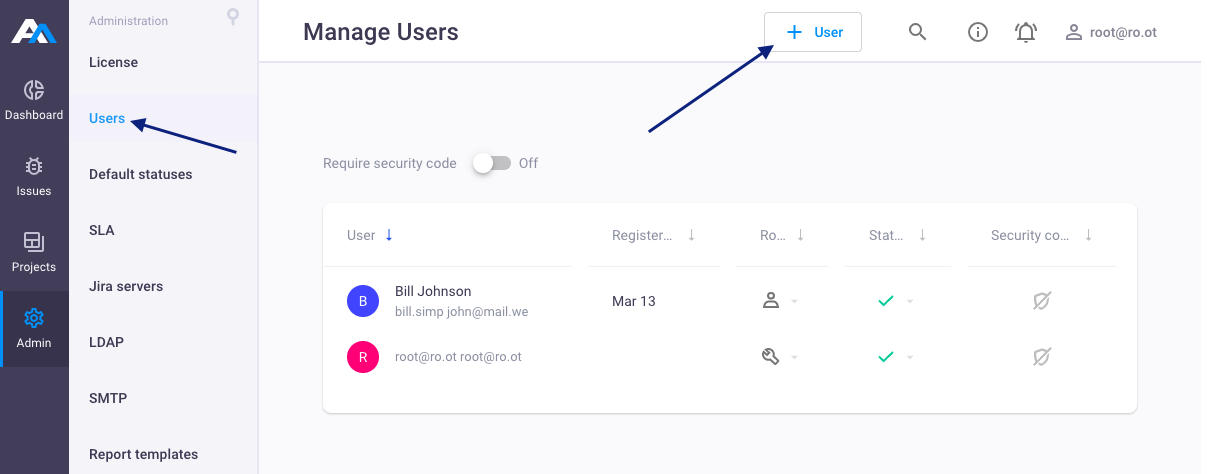
In the New user window fill the fields:
First name,Last name,Login,Email,PasswordandPassword confirm;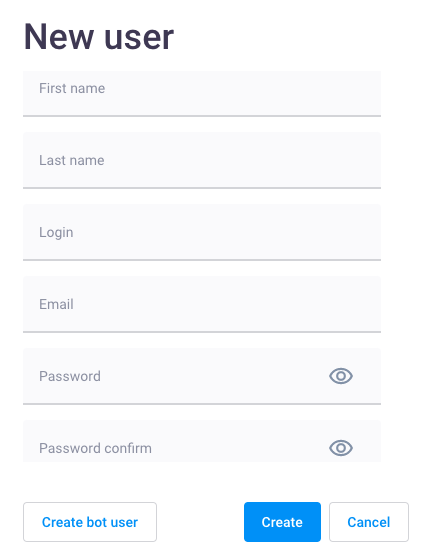
Assign role to the user: Admin, Editor or Readonly;
Note: only Platform administrators can assign users administrative rights.
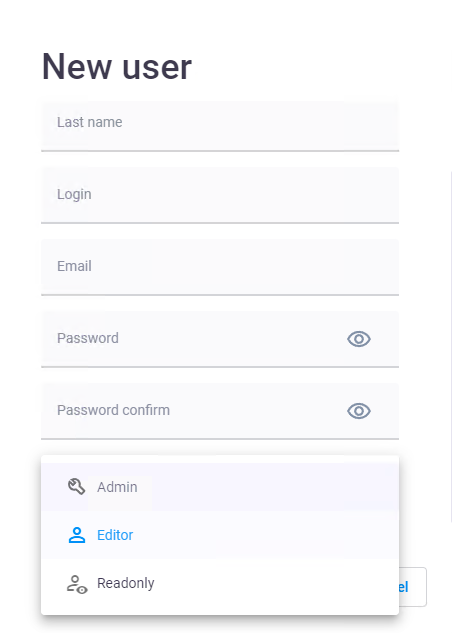
Click Create. New user appears in the Manage users list.
Notes:
- LDAP users will automatically appear in the list of users after first login to the Platform;
- When LDAP is turned on, you will not be able to create new local users in the Platform, however you can add bot users.
Create bot user
A bot user can be used to automate work on the platform. For example, to automate search, message browsing, replies to messages, or to integrate with third-party applications.
To add bot users to the platform:
- Log in to platform as an administrator;
- In the left menu select Admin > Users;
- Click + User in the upper right corner of the page;
In the New user window click Create bot user;
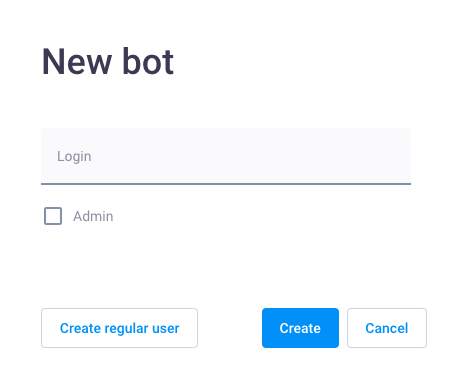
Specify bot login;
- Assign role to the user: Admin, Editor or Readonly;
Note: once you assign the role to the bot user, you will not be able to change it.
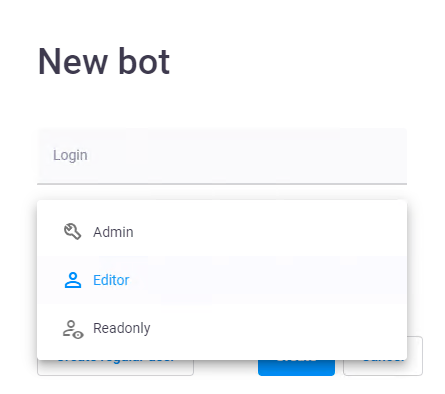
- Click Create. New bot user appears in the Manage users list;
Copy bot user token to connect bot to your application;
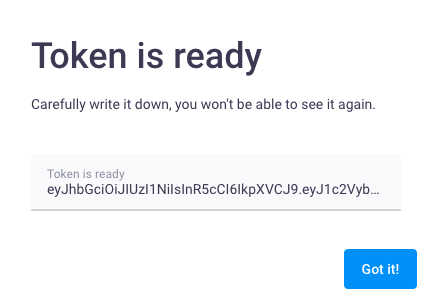
You can check bot user connection using the following command:
curl --silent 'http://Apiary-hostname/api/projects/' -H 'Authentication: <user_bot_token>'
If everything is correct, response from the server will be the following:
[
{
"completionDate": "2023-03-23",
"connectionName": null,
"created": "2023-03-23T08:47:14.358843Z",
"description": "",
"groupID": "4cd961ee-50ed-4d95-9340-4d1ace7038e9",
"hawserID": null,
"id": "ad09eb54-31f0-44d4-b991-6bbd83bbf0f7",
"lastIncomingPong": null,
"lastOutgoingPing": null,
"name": "project_name",
"owner": {
"firstName": null,
"id": "e2305102-84df-45b7-a779-f028b69229fc",
"isAdmin": true,
"lastName": null,
"passwordChangeRequired": false,
"userEmail": "root@ro.ot",
"userLogin": "root@ro.ot"
},
"permission": null,
"projectType": "",
"scope": "",
"startDate": "2023-03-23",
"updated": "2023-03-23T08:47:14.358863Z"
}
]
Manage users
To edit user parameters, change user role, or block user, click on username in the Manage users list.
To get access to the Platform, all new local users must be approved by the administrator. To confirm or reject selected users, click Accept/Decline, or click Approve All/Decline All to confirm all unconfirmed users in the list.
Note: you cannot delete users from the platform, you can only block them.
User roles
There are two types of roles on the Platform - Global and Project.
Global roles - allow users to work in Platform:
- Admin - has full access to all functions of the Platform;
- Editor - can create and edit their own projects; can edit shared projects and issues if they have an Editor role in a project; cannot edit global Platform settings;
- Readonly - cannot create projects and edit global Platform settings; can edit shared projects and issues if they have an Editor role in a project.
Project roles - allow users to work with Platform projects and issues:
- Owner - has full access to all functions of the Project;
- Editor - can edit shared project and issues;
- Readonly - can only view shared project and issues;