Create connection between Apiary and Hive projects
To get information about Issues from Hive, it is necessary to set connection between Apiary and Hive projects.
Two types of connections are available:
- App connection - the link is set between Hive and Apiary platforms.
- Project connection - the connection between individual projects.
App connection
With this type of connection all the projects created on Apiary are automatically created and synced with on Hive side.
To create App connection:
- Go to Admin > App connections.
Click on Connect to Hive button:
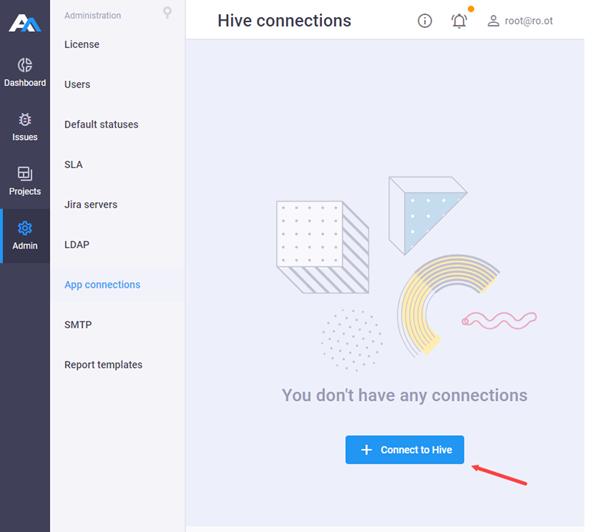
The system generates a
.ziparchive with unique configuration file in.yamlformat in it. To create connection, upload this archive to Hive. See Hive connection.
After the connection is successful, you can create a Project:
Click on + Project near the connection name:
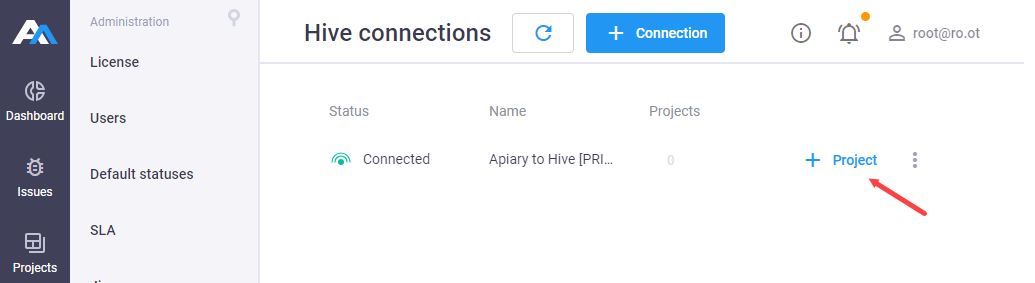
Select App Connection, specify the name of the Project and select the Project team members from Apiary side. Click Next
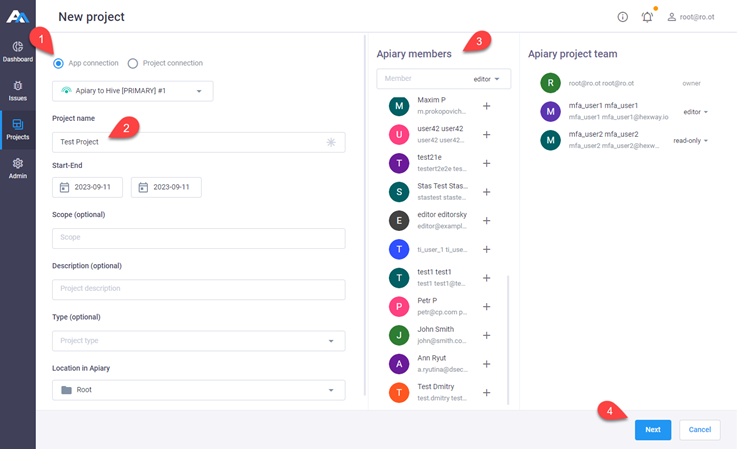
Select Project Team members on Hive side - the list is pulled automatically from Hive. Click Save project
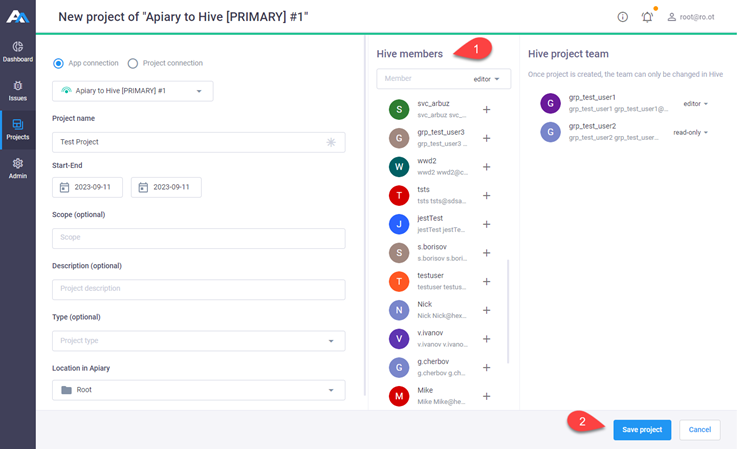
You can always click on the number near the App connection to see the list of all the projects created via this specific connection.
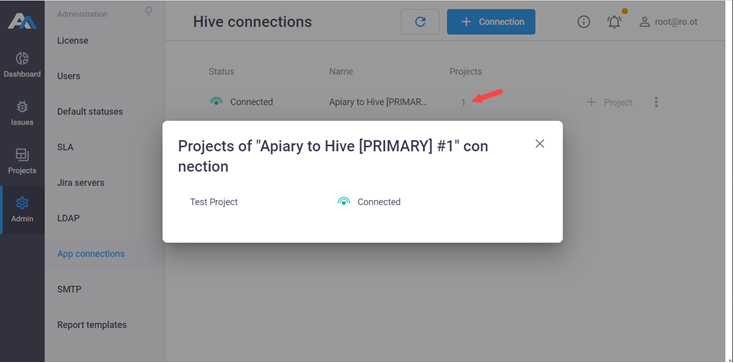
Note:
You can't add the existing projects to the App connection;
App connection cannot be paused, only removed;
If App connection is deleted, the connection between projects still remains.
Project connection
This connection is set between two individual projects.
There are two ways to create a direct connection between them:
- In Create project wizard select the option Project connection.
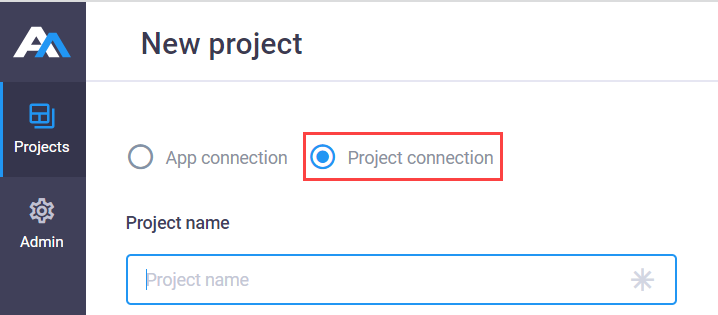
or
- In the Projects menu select your project in the list and click on
 next to it;
next to it; In drop-down menu click Connect;
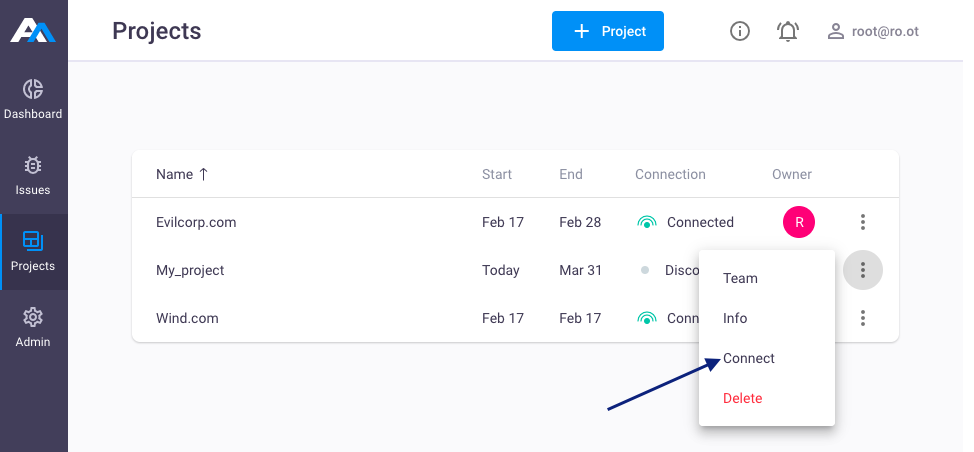
In the Connect to Hive window enter Connection name and select the connection type:
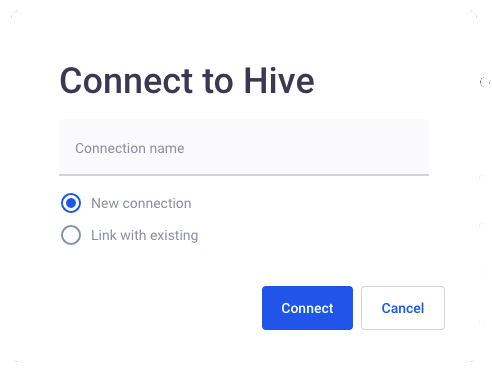
- New connection - generates a unique configuration file in
.yamlformat. To create connection, upload this file to the selected Hive project; - Link with existing - select this option to upload the existing configuration file in
.yamlformat to the Apiary project. You can get this file from Hive or use earlier generated files.
- New connection - generates a unique configuration file in
Click Connect.
Now you can get information about issues from Hive projects.
When you set the connection, you will be able to communicate with pen-testing teams via issue Chat.
Note: each Issue has its own chat.